1. 基于 OpenCV 和 dlib 的实时人脸特征点检测
原文:Detect eyes, nose, lips, and jaw with dlib, OpenCV, and Python - 2017.04.10
原文:Real-time facial landmark detection with OpenCV, Python, and dlib - 2017.04.17
安装 imutils 和 dlib:
pip install dlib
pip install imutils
#或
pip install --upgrade imutilsdlib 库检测的人脸特征点如图:
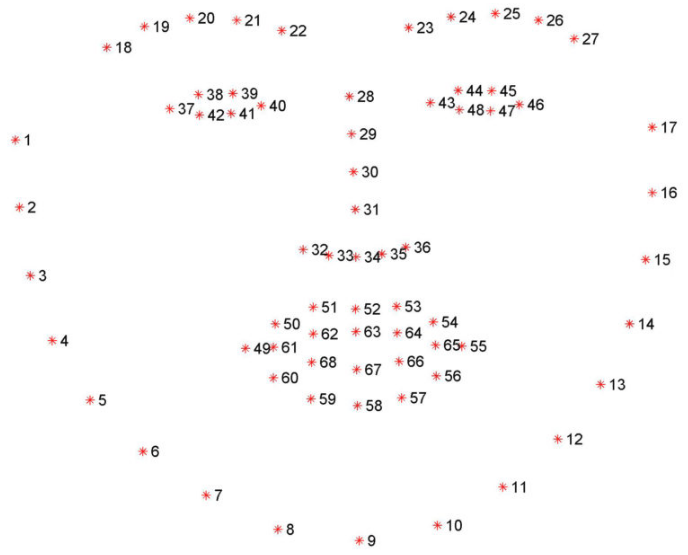
以视频流人脸特征点检测为例 - video_facial_landmarks.py:
from imutils.video import VideoStream
from imutils import face_utils
import datetime
import argparse
import imutils
import time
import dlib
import cv2
# construct the argument parse and parse the arguments
ap = argparse.ArgumentParser()
ap.add_argument("-p", "--shape-predictor", required=True,
help="path to facial landmark predictor")
ap.add_argument("-r", "--picamera", type=int, default=-1,
help="whether or not the Raspberry Pi camera should be used")
args = vars(ap.parse_args())
# initialize dlib's face detector (HOG-based) and then create
# the facial landmark predictor
print("[INFO] loading facial landmark predictor...")
detector = dlib.get_frontal_face_detector()
predictor = dlib.shape_predictor(args["shape_predictor"])
# initialize the video stream and allow the cammera sensor to warmup
print("[INFO] camera sensor warming up...")
vs = VideoStream(usePiCamera=args["picamera"] > 0).start()
time.sleep(2.0)
# loop over the frames from the video stream
while True:
# grab the frame from the threaded video stream, resize it to
# have a maximum width of 400 pixels, and convert it to
# grayscale
frame = vs.read()
frame = imutils.resize(frame, width=400)
gray = cv2.cvtColor(frame, cv2.COLOR_BGR2GRAY)
# detect faces in the grayscale frame
rects = detector(gray, 0)
# import the necessary packages
from imutils.video import VideoStream
from imutils import face_utils
import datetime
import argparse
import imutils
import time
import dlib
import cv2
# construct the argument parse and parse the arguments
ap = argparse.ArgumentParser()
ap.add_argument("-p", "--shape-predictor", required=True,
help="path to facial landmark predictor")
ap.add_argument("-r", "--picamera", type=int, default=-1,
help="whether or not the Raspberry Pi camera should be used")
args = vars(ap.parse_args())
# initialize dlib's face detector (HOG-based) and then create
# the facial landmark predictor
print("[INFO] loading facial landmark predictor...")
detector = dlib.get_frontal_face_detector()
predictor = dlib.shape_predictor(args["shape_predictor"])
# initialize the video stream and allow the cammera sensor to warmup
print("[INFO] camera sensor warming up...")
vs = VideoStream(usePiCamera=args["picamera"] > 0).start()
time.sleep(2.0)
# loop over the frames from the video stream
while True:
# grab the frame from the threaded video stream, resize it to
# have a maximum width of 400 pixels, and convert it to
# grayscale
frame = vs.read()
frame = imutils.resize(frame, width=400)
gray = cv2.cvtColor(frame, cv2.COLOR_BGR2GRAY)
# detect faces in the grayscale frame
rects = detector(gray, 0)
# loop over the face detections
for rect in rects:
# determine the facial landmarks for the face region, then
# convert the facial landmark (x, y)-coordinates to a NumPy
# array
shape = predictor(gray, rect)
shape = face_utils.shape_to_np(shape)
# loop over the (x, y)-coordinates for the facial landmarks
# and draw them on the image
for (x, y) in shape:
cv2.circle(frame, (x, y), 1, (0, 0, 255), -1)
# show the frame
cv2.imshow("Frame", frame)
key = cv2.waitKey(1) & 0xFF
# if the `q` key was pressed, break from the loop
if key == ord("q"):
break
# import the necessary packages
from imutils.video import VideoStream
from imutils import face_utils
import datetime
import argparse
import imutils
import time
import dlib
import cv2
# construct the argument parse and parse the arguments
ap = argparse.ArgumentParser()
ap.add_argument("-p", "--shape-predictor", required=True,
help="path to facial landmark predictor")
ap.add_argument("-r", "--picamera", type=int, default=-1,
help="whether or not the Raspberry Pi camera should be used")
args = vars(ap.parse_args())
# initialize dlib's face detector (HOG-based) and then create
# the facial landmark predictor
print("[INFO] loading facial landmark predictor...")
detector = dlib.get_frontal_face_detector()
predictor = dlib.shape_predictor(args["shape_predictor"])
# initialize the video stream and allow the cammera sensor to warmup
print("[INFO] camera sensor warming up...")
vs = VideoStream(usePiCamera=args["picamera"] > 0).start()
time.sleep(2.0)
# loop over the frames from the video stream
while True:
# grab the frame from the threaded video stream, resize it to
# have a maximum width of 400 pixels, and convert it to
# grayscale
frame = vs.read()
frame = imutils.resize(frame, width=400)
gray = cv2.cvtColor(frame, cv2.COLOR_BGR2GRAY)
# detect faces in the grayscale frame
rects = detector(gray, 0)
# loop over the face detections
for rect in rects:
# determine the facial landmarks for the face region, then
# convert the facial landmark (x, y)-coordinates to a NumPy
# array
shape = predictor(gray, rect)
shape = face_utils.shape_to_np(shape)
# loop over the (x, y)-coordinates for the facial landmarks
# and draw them on the image
for (x, y) in shape:
cv2.circle(frame, (x, y), 1, (0, 0, 255), -1)
# show the frame
cv2.imshow("Frame", frame)
key = cv2.waitKey(1) & 0xFF
# if the `q` key was pressed, break from the loop
if key == ord("q"):
break
# do a bit of cleanup
cv2.destroyAllWindows()
vs.stop()运行:
$ python video_facial_landmarks.py \
--shape-predictor shape_predictor_68_face_landmarks.dat如:
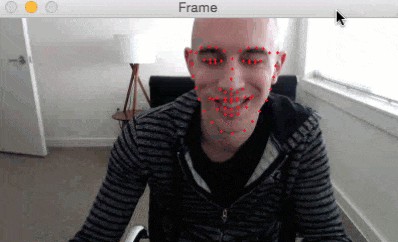
2. 基于 OpenCV 和 dlib 的眨眼检测
原文:Eye blink detection with OpenCV, Python, and dlib -2017.04.24
图像识别的新思路:眼睛纵横比,玩转识别眨眼动作. 基于面部特征检测和计算视频流中的眨眼次数.
眨眼次数检测器,将对眼睛长宽比(eye aspect ratio, EAR)进行计算,可参考 2016年的论文Real-Time Eye Blink Detection Using Facial Landmarks.
传统计算眨眼次数的图像处理方法,主要包括:
[1] - 眼睛定位(eye localiatioon)
[2] - 设定寻找眼睛白色部分的阈值(Thresholding to find the whites of the eyes.)
[3] - 判断眼睛白色区域消失的周期次数(消失一次,表示眨眼一次).
计算眼睛的长宽比(EAR) 的方式是一种更简洁优雅的方式,其主要涉及到基于眼睛的面部特征点之家安的距离比例的简单计算.
这种眨眼检测的方法是快速、有效,且易于实现的.
2.1. 眼睛长宽比(EAR) 的理解
采用 OpenCV 和 dlib 可以检测到人脸特征点,定位到脸部的重要区域,如眼睛,眉毛,鼻子,嘴巴,耳朵等.
对于眨眼检测而言,只关心于人脸的两只眼睛区域.
每个眼睛表示为 6 个 (x, y) 坐标,从眼睛的左角开始(正对于人脸而言),然后,顺时针到剩余部分:
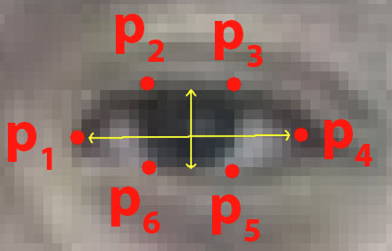
眼睛的 6 个面部特征点.
基于此,可以发现眼睛特征点坐标的长和宽之间的关系.
根据 2016 年的论文 Real-Time Eye Blink Detection using Facial Landmarks,能够得到反映眼睛特征点之间关系的数学公式,即眼睛长宽比(EAR):
$$ EAR = \frac{||p_2 - p_6|| + ||p_3 - p_5||}{2||p_1 - p_4||} $$
其中,$p_1, ..., p_6$ 为面部特征点位置.
该 EAR 公式是计算垂直眼睛标志之间的距离,分母是计算水平眼睛标志之间的距离,因为水平点只有一组,但垂直点有两组,所以分母进行了加权.
EAR 公式有趣的地方是,EAR 在眼睛张开时大致是保持恒定不变的,但在眨眼时却会发生迅速降到零的变化.
利用 EAR 公式,可以避免使用图像处理技术,只需要计算眼睛特征关键点的长宽比,就可以判断一个人是否眨眼.
更清晰的说明,如图:
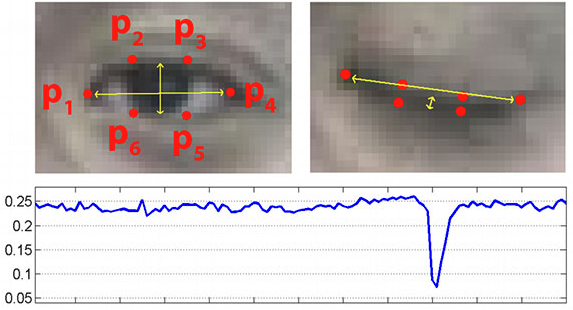
图:(上左) 眼睛睁开时的特征点的可视化;(上右) 眼睛闭上时的特征点的可视化;(下) 一段时间内的眼睛长宽比情况. 明显下降的地方表示一次眨眼.
2.2. 基于人脸关键点的眨眼检测 python 实现
detect_blinks.py:
from scipy.spatial import distance as dist
from imutils.video import FileVideoStream
from imutils.video import VideoStream
from imutils import face_utils
import numpy as np
import argparse
import imutils
import time
import dlib
import cv2
# EAR 计算
def eye_aspect_ratio(eye):
# compute the euclidean distances between the two sets of
# vertical eye landmarks (x, y)-coordinates
A = dist.euclidean(eye[1], eye[5])
B = dist.euclidean(eye[2], eye[4])
# compute the euclidean distance between the horizontal
# eye landmark (x, y)-coordinates
C = dist.euclidean(eye[0], eye[3])
# compute the eye aspect ratio
ear = (A + B) / (2.0 * C)
# return the eye aspect ratio
return ear
# construct the argument parse and parse the arguments
ap = argparse.ArgumentParser()
ap.add_argument("-p", "--shape-predictor", required=True,
help="path to facial landmark predictor")
ap.add_argument("-v", "--video", type=str, default="",
help="path to input video file")
args = vars(ap.parse_args())
# define two constants, one for the eye aspect ratio to indicate
# blink and then a second constant for the number of consecutive
# frames the eye must be below the threshold
EYE_AR_THRESH = 0.3
EYE_AR_CONSEC_FRAMES = 3
# initialize the frame counters and the total number of blinks
COUNTER = 0
TOTAL = 0
# initialize dlib's face detector (HOG-based) and then create
# the facial landmark predictor
print("[INFO] loading facial landmark predictor...")
detector = dlib.get_frontal_face_detector()
predictor = dlib.shape_predictor(args["shape_predictor"])
# grab the indexes of the facial landmarks for the left and
# right eye, respectively
(lStart, lEnd) = face_utils.FACIAL_LANDMARKS_IDXS["left_eye"]
(rStart, rEnd) = face_utils.FACIAL_LANDMARKS_IDXS["right_eye"]
# start the video stream thread
print("[INFO] starting video stream thread...")
vs = FileVideoStream(args["video"]).start()
fileStream = True
# vs = VideoStream(src=0).start()
# vs = VideoStream(usePiCamera=True).start()
# fileStream = False
time.sleep(1.0)
# loop over frames from the video stream
while True:
# if this is a file video stream, then we need to check if
# there any more frames left in the buffer to process
if fileStream and not vs.more():
break
# grab the frame from the threaded video file stream, resize
# it, and convert it to grayscale
# channels)
frame = vs.read()
frame = imutils.resize(frame, width=450)
gray = cv2.cvtColor(frame, cv2.COLOR_BGR2GRAY)
# detect faces in the grayscale frame
rects = detector(gray, 0)
# loop over the face detections
for rect in rects:
# determine the facial landmarks for the face region, then
# convert the facial landmark (x, y)-coordinates to a NumPy
# array
shape = predictor(gray, rect)
shape = face_utils.shape_to_np(shape)
# extract the left and right eye coordinates, then use the
# coordinates to compute the eye aspect ratio for both eyes
leftEye = shape[lStart:lEnd]
rightEye = shape[rStart:rEnd]
leftEAR = eye_aspect_ratio(leftEye)
rightEAR = eye_aspect_ratio(rightEye)
# average the eye aspect ratio together for both eyes
ear = (leftEAR + rightEAR) / 2.0
# compute the convex hull for the left and right eye, then
# visualize each of the eyes
leftEyeHull = cv2.convexHull(leftEye)
rightEyeHull = cv2.convexHull(rightEye)
cv2.drawContours(frame, [leftEyeHull], -1, (0, 255, 0), 1)
cv2.drawContours(frame, [rightEyeHull], -1, (0, 255, 0), 1)
# check to see if the eye aspect ratio is below the blink
# threshold, and if so, increment the blink frame counter
if ear < EYE_AR_THRESH:
COUNTER += 1
# otherwise, the eye aspect ratio is not below the blink
# threshold
else:
# if the eyes were closed for a sufficient number of
# then increment the total number of blinks
if COUNTER >= EYE_AR_CONSEC_FRAMES:
TOTAL += 1
# reset the eye frame counter
COUNTER = 0
# draw the total number of blinks on the frame along with
# the computed eye aspect ratio for the frame
cv2.putText(frame, "Blinks: {}".format(TOTAL), (10, 30),
cv2.FONT_HERSHEY_SIMPLEX, 0.7, (0, 0, 255), 2)
cv2.putText(frame, "EAR: {:.2f}".format(ear), (300, 30),
cv2.FONT_HERSHEY_SIMPLEX, 0.7, (0, 0, 255), 2)
# show the frame
cv2.imshow("Frame", frame)
key = cv2.waitKey(1) & 0xFF
# if the `q` key was pressed, break from the loop
if key == ord("q"):
break
# do a bit of cleanup
cv2.destroyAllWindows()
vs.stop()运行:
# 视频输入
python detect_blinks.py \
--shape-predictor shape_predictor_68_face_landmarks.dat \
--video blink_detection_demo.mp4
# 摄像头输入
python detect_blinks.py \
--shape-predictor shape_predictor_68_face_landmarks.dat2.3. 眨眼检测器改进
这里仅关注眼睛长宽比作为量化指标,以判断人是否眨眼.
但,由于噪声、人脸特征点检测、以及视角的快速变化,采用简单的设定长宽比阈值的方法可能会出现 false-positive 检测结果,也就是检测到人眨眼了,但实际上并没有眨眼.
眨眼检测器的改进,以更鲁棒,EAR 论文作者建议:
[1] - 首先,同时计算第 N 帧和第 N-6 和 N+6 帧的眼睛长宽比,得到 13 维特征向量;
[2] - 然后,将特征向量采用 SVM 进行训练,分类.
该建议有助于减少 falase-positive 眨眼检测结果,提升整体的精度.
One comment
感谢翻译,减轻了yuedufudan